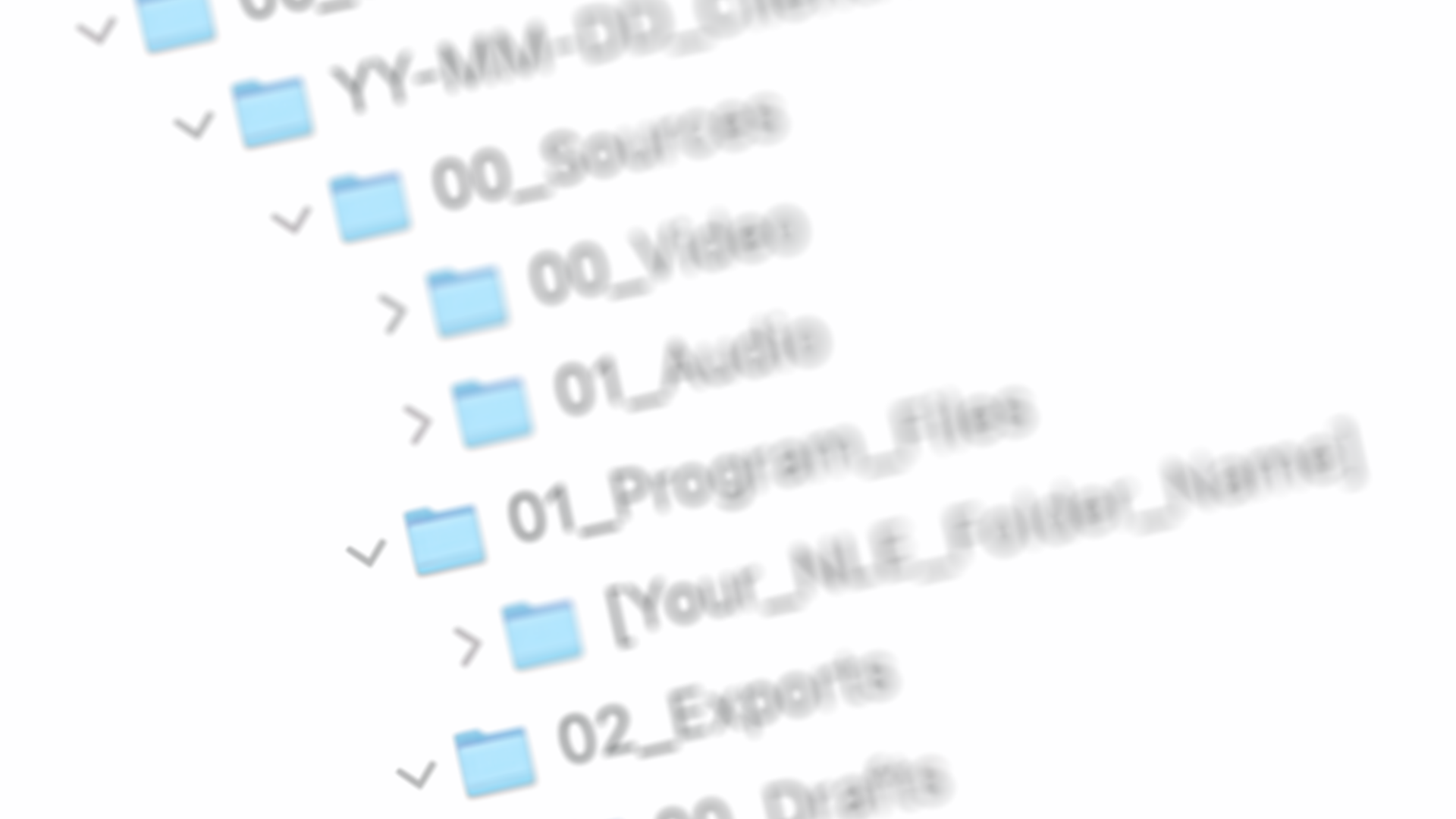Resolve 20.2: My Take on the Latest Update
After 11 years with DaVinci Resolve, the 20.2 update again shows Blackmagic's focus on editors. The new Sync Lock safeguards titles and voiceovers during ripple edits, while redesigned track destination controls help avoid audio routing errors in multicam projects.
I remember first opening DaVinci Resolve in 2013 as a second-year producer and director for "Graveyard Carz" on Discovery Velocity. At that time, our little post-team edited episodes on Mac Minis in Adobe Premiere Pro from portable USB-2 HDD’s. Kinda crazy to think about today.
My friend and colleague (show Producer, Colorist and Post-Production Generalist), Casey, showed me a free color correction tool used in "Hollywood" films he was learning. And like many during that time, I was amazed by its capabilities and that it was free.
Grading original Blackmagic Pocket Cinema Camera footage in Resolve.
Today, Resolve is the Swiss Army knife of post-production. It handles editing, motion graphics, audio mixing, visual effects, and raw photo processing. While Final Cut Pro remains my primary software for most projects—its speed and efficiency align with my workflow—I reach for Resolve more often. With every update, I’m honestly surprised it’s not my daily driver.
20.2 Update: Small Changes, Big Impact
When I opened DaVinci Resolve 20.2, I didn’t expect much from a point release. But after a week with the new features, I’m impressed by how these subtle updates streamline my workflow.
The redesigned track destination controls stand out: now with separate columns for the Source Track Selector and Destination Auto Selector. As someone working with multicam and complex audio, this should reduce errors from routing audio to the wrong track.
Curtesy of Blackmagic Design
But the new Sync Lock functionality is the real breakthrough for me. Now, like in Final Cut Pro, I can protect my carefully placed titles and voiceovers during ripple edits on the main footage.
Curtesy of Blackmagic Design
You could always manage this with shortcuts, but now, it's one of those features you never want to live without. (It’s like Final Cut Pro’s magnetic timeline; yeah — fight me. 🤣)
More Than Just AI Candy
The new silence detection and removal tool is immediately valuable for anyone editing interview footage or podcasts. Found in the Clip menu under Audio Operations, this feature can auto-detect and ripple-delete silent gaps across all timeline tracks. Its main advantage is that it works globally—you can select a clip to analyze and remove silence across the entire timeline or focus on specific sections.
Curtesy of Blackmagic Design
For editors like myself who handles talking head interviews, voiceovers, or any content requiring tighter pauses, this is going to be major time-saver.
Improvements That Actually Matter
Ruler guides in the Edit and Cut viewers may seem minor, but they clearly show Blackmagic understands practical editing needs. No more guessing title placement or aligning graphics by feel. With the enhanced Multi-Text tool supporting CSV imports, creating consistent lower thirds and graphics packages will be much faster.
Curtesy of Blackmagic Design
I’ll probably keep using image guidelines until we can save guides as presets.
The new audio detachment is another great feature. I know being able to detach synced audio while preserving timeline sync and linking shows Resolve is being built by actual editors.
Hey Premiere Pro, where are you at? (To be fair, they’re trying 😆)
The Bigger Picture
This update shows Resolve maturing into a full post-production ecosystem, and in the most feel good way. These aren’t flashy features. They’re smart refinements that solve real workflow problems.
Curves Editor toolbar changes, better keyframe handling, expanded codecs (like ProRes RAW and Sony ARW), all show Blackmagic’s commitment to staying ahead.
Curtesy of Blackmagic Design
Final Thoughts
Eleven years after first using Resolve, 20.2 update doesn’t revolutionize editing, but it adds to years of consistent improvements to the capabilities that save hours on projects.
These updates remind me why I turn to Resolve, just as I once did with Final Cut when Premiere was lagging in 2018.
Who knows, maybe I’ll finally make the switch for good.
The best tools are the ones that get out of your way and let you focus on storytelling. And with each update, Resolve gets a little better at doing exactly that.
Share this post
The Professional Video Editing Folder Structure
Discover a reliable folder structure used by top studios and editors to keep video projects organized. This system ensures easy media tracking, speeds up editing across Premiere Pro, Final Cut, DaVinci Resolve, and Avid, and guards against missing files—saving hours on every project from start to finish. Start organizing your projects like a pro today!
I still remember the exact moment everything fell apart 18 years ago.
Three days before a screening, I was working on a no-budget long-form short film for a friend. When I opened my project, half the media was offline—red everywhere. My edit? Gone. The music I'd spent hours selecting and cutting to? Missing. The B-roll? Unlinked.
Sound familiar?
Editing a no-budget long-form short film, circa 2008. Watch it here.
At 19, I did what many new editors do: I created a folder on my desktop and dumped everything in. My organization system was in chaos. The Download folder was filled with music, sounds effects, stills and projects were saved wherever the software decided.
That disaster taught me something crucial: you can be the most creative editor in the world, but if your files aren't organized, you're just building castles on quicksand.
After a decade in broadcast and five years running my agency, I've learned professionals succeed by great communication eliminating preventable problems. This folder structure I’ll share comes from hundreds of projects, favored by multiple editors, and real crises.
It works whether you're cutting in Premiere Pro, Final Cut, DaVinci Resolve, Avid, or any other NLE. The magic isn't in the software, it's in the structure.
The Structure That Saves Your Sanity
Here's the professional folder structure that transformed my workflow and saved my career:
HotStorage/ ├── 01_CurrentProjects/ │ └── YY-MM-DD_ClientName_ProjectName/ │ ├── 01_Sources/ │ │ ├── 01_Video/ │ │ └── 02_Audio/ │ ├── 02_ProgramFiles/ │ │ └── [Program Folder for FCP/DavinciResolve/Premiere/AE/etc]/ │ └── 03_Exports/ │ ├── 01_Drafts/ │ └── 02_ClientDeliverables/ │ └── YY-MM-DD_ClientName_ProjectName/ ├── 02_CompletedProjects/
Breaking Down the Refined System
HotStorage:
HotStorage represents your primary working drive, typically fast SSD storage or high-speed RAID arrays, where all active work happens.
01_CurrentProjects:
All work-in-progress lives here. The "01" prefix ensures it's always at the top of your folder hierarchy, making active projects instantly accessible and preventing misplaced files. When a project is completed, it is moved out of this space to keep your active workspace clean, organized, and focused.
YY-MM-DD_ClientName_ProjectName:
The project folder naming provides day-level precision:
24-03-15_Apple_iPhone_Campaign
24-07-22_Netflix_Documentary
24-11-08_Microsoft_Product_Demo
Why this matters: When handling multiple projects or rush jobs, knowing the exact start date becomes crucial for maintaining chronological organization, ensuring billing accuracy, and facilitating team coordination.
Inside Each Project: The Streamlined Three-Folder System
Let’s break down the folders and subfolders within 01_Sources.
01_Sources:
Rather than over-organizing source materials, this structure relies on your NLE's built-in organization tools (bins, keywords, smart collections) while maintaining a clear separation between video and audio assets. And if you need this to be more nuanced for you, you can certainly add additional folders and subfolders, such as for Stills, Graphics, Stock Footage, etc.
01_Video:
Camera originals, stock footage, screen recordings
B-roll, interviews, graphics, motion graphics
Proxy folder: Modern NLEs handle proxy workflows internally and may create this folder automatically. Feel free to add one if you prefer.
02_Audio:
Production audio, music, sound effects, voiceovers
Audio stems, room tone, sync references
02_ProgramFiles:
Real professional workflows often involve multiple applications. This structure adapts to your actual creative process. Feel free to customize this to your specific needs.
FinalCutPro: Libraries, events, and generated media
DaVinciResolve: Project files, XMLs, EDLs, and exported LUTS and color correction stills.
Premiere: Project files, auto-saves, and media cache
AfterEffects: Compositions, renders, and project files
Motion/Cinema4D/Photoshop: Any supporting software assets
03_Exports:
Instead of exporting drafts to random folders, keep a record of all your work. This approach strengthens your ability to track progress, simplifies troubleshooting, and provides accountability for every stage of the project.
01_Drafts:
All non-final renders live here:
Rough cuts for internal review
Client review versions
Assembly edits and work prints
Compressed versions for feedback
02_ClientDeliverables:
This is where all your approved video files will reside with the intention of delivery. Keeping finals together ensures efficient delivery, easier client access, and a clear distinction from work-in-progress files.
The suggested nested folder structure:
02_ClientDeliverables/
└── YY-MM-DD_ClientName_ProjectName/
├── 01_Final_Deliverables/
├── 02_Supporting_Materials/
└── 03_Delivery_Documentation/
Why this nested approach works:
Client-ready organization: Everything they need is in one clearly labeled folder, and they also benefit from the day-level precision.
Professional presentation: Shows attention to detail and organization
Archive-ready format: The complete deliverable package is self-contained
Billing correlation: Easy to match deliveries with project dates and invoicing
02_CompletedProjects:
When projects are complete, the entire project folder moves here. This creates a clean separation between active work and completed projects, reduces workspace clutter, and facilitates the quick location of finished work for reference or archiving.
In our workflow, projects are stored in this folder for 30 days in case last-minute revisions are required. It also helps remind me that these projects have exhausted their revision rounds and any additional changes will result in additional budget considerations.
After which, the projects will be optimized to remove unused media and then archived in ColdStorage.
The advantage:
Performance optimization: Active workspace stays lean and fast
Archive clarity: Completed projects are immediately identifiable
Storage management: Easier to move consolidated projects to slower, cheaper storage
Backup efficiency: Clear distinction between what needs frequent backup vs. archive backup
Implementation for Your Workflow
Step 1: Create the Master Structure
HotStorage/ ├── 01_CurrentProjects/ └── 02_ConsolidatedProjects/
Step 2: Configure Your NLE
Import location: Point to 01_Sources folders
Auto-save location: Point to the appropriate ProgramFiles subfolder
Render location: Point to 01_Drafts for work prints, 02_ClientDeliverables for finals
Cache/scratch: Point to fast storage (SSD preferred)
Step 3: Establish Project Handoff Workflow
Active work happens in 01_CurrentProjects
Draft renders go to 01_Drafts for review cycles.
Final deliverables are sent to 02_ClientDeliverables with proper naming conventions.
Completed projects move entirely to 02_ConsolidatedProjects
This structure keeps things simple, precise, and flexible for any NLE and real-world workflows.
I wish I could tell my younger self about this structure. It would have saved hours of frustration, client problems, and stress.
You don't have to learn this the hard way.
Start with your very next project. Create the folder structure. Configure your NLE. Follow the workflow. Experience the difference between a professional organization and digital chaos.
After working with networks such as Discovery, Insight, and Motortrend, and then running my agency for five years, I can tell you this: the difference between struggling editors and successful editors isn't talent, it's systems.
This folder structure is your system. Use it, adapt it to your specific needs, and watch your workflow transform from chaotic to professional.
Your future self and clients will thank you.
Ready to escape the chaos?
Download this folder structure on your next project and experience the difference that professional organization makes. After all, you're already a creative professional—now it's time to organize like one.